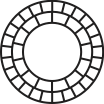Dodge & Burn Tool
Today, we are excited to launch the new Dodge & Burn tool for creators in the VSCO app. This technique is both powerful and old, dating back far into the history of film photography. In this article, we’ll learn what dodging and burning is, and how to use it both generally, and in the VSCO app.
Table of Contents
· What is Dodge & Burn?
∘ Dodge & Burn in the Darkroom
∘ VSCO’s Dodge & Burn Tool
∘ Tips & Tricks
· Applying Dodge & Burn
∘ Corrective
∘ Expressive
· A Word About Skin Tone & Dodge & Burn
· Try Dodge & Burn
What is Dodge & Burn?
Summary:
Dodge & Burn is a technique to control dynamic range in an image. By making dark areas brighter (dodge) and making bright areas darker (burn), a more balanced and pleasing image can be created.
Dodge & Burn in the Darkroom
Historically, Dodge & Burn refers to darkroom practices to control the brightness of areas within an image. It was a very manual, physical, and creative process. Ansel Adams famously elevated this practice to an art unto itself in his landscape images. Moonrise Over Hernandez is perhaps the most famous example, evolving over time through his use of dodge & burn techniques. You can get a glimpse into the depths of his darkroom process in this article and the accompanying video. In many other cases, master darkroom printers like Magnum Photos’ Pablo Inirio were responsible for fine-tuning many of the most iconic images in history in the darkroom through Dodge & Burn.
Especially before digital film scanning, prints were the primary photographic medium, and they were created by shining light through a developed negative onto an undeveloped print. Just as film needs to be exposed properly, prints also need to be exposed properly. Too much light and it comes out too dark; not enough and it’s too light. By placing paper cutouts, cones, or even their hands between the negative and the print, and planning out the exposure times of each part, darkroom printers could mask out areas of the image so that some parts of the print were exposed more or less than others to create a pleasing final image.
“Burn” then refers to more light hitting the print and thus making the areas the light hits darker, while “dodge” refers to less light hitting the print and thus making the areas the light does not hit lighter. You “burn” the light onto the print to make it darker, and you “dodge” the light from hitting the print to make it lighter.
For an excellent deep-dive into darkroom dodging and burning with some wonderful before and afters, head over to this article on 35mmc.com
This video from Ilford and this video from Lina Bessonova also demonstrate the process very well through video.
VSCO’s Dodge & Burn Tool
VSCO’s Dodge & Burn tool consists of 1 new tool that contains 2 tools within it: you guessed it — Dodge & Burn. Each can be brushed in through a single finger gesture on the image. Repeated gestures add more strength to the effect. The tool also has controls for brush size, undo, and redo. Finer control can be achieved by pinching to zoom in closer to the image (note: this is only available on JPEG images and not available on RAW images at this time). Since the brush size stays the same relative to the screen, the precision is increased.
To use, simply select Dodge or Burn, then draw the area on the screen you want to be brighter or darker. To make it more dark or bright, draw again. Keep doing that until you like the result! Be warned: a little bit can go a long way, so don’t overdo it. If you do, use the undo button to step back your brush strokes.
Use the brush size slider to dial in the size of your brush. In general, it’s best to use the biggest brush you can in order to get natural-looking results. For more fine-tuned jobs, use a smaller brush, and pinch to zoom for ultimate precision.
To preview the image with and without your Dodge & Burn edits, head over to the history tab and long-press each item in the list to see a preview without it.
Tips & Tricks
- Tap the ( i ) next to Dodge & Burn in the toolbar to see a helpful walkthrough any time.
- It’s best to apply Dodge & Burn near the end of your workflow since most filters and many common tools will alter the balance of highlights and shadows.
- In film photography, shadows are harder to recover but highlights can usually be recovered. In digital photography, the opposite is true — shadows are more recoverable but highlights are very fragile. When they’re blown out, there’s nothing left to save with the Burn tool. Here’s a great article that goes into detail on film vs. digital dynamic ranges. Therefore, it’s best to capture the digital image to protect the highlight information, and then use the Dodge tool to recover the shadows.
A good example of this is capturing an image of the sunset on a digital camera or smart phone. You will want to set your exposure to capture the details of the sunset, and the foreground will typically be underexposed. You can then dodge the foreground to make it lighter, thus creating a balanced, dynamic image.
- Use the biggest brush size possible for natural-looking results.
- Pinch-to-zoom for greater precision beyond the smallest brush size.
- Each time you touch the image, you are adding more of whichever mode is selected — Dodge or Burn. To avoid blotchy results, keep your finger down and brush in the entire area you want the change to be applied to before releasing your finger. To add more effect, repeat the same gesture again.
- Use the edit history tab to see before and afters with Dodge and Burn. Scroll down to both Dodge and Burn, then long-press on each to see it with and without your edits.
- A little bit goes a long way! For natural-looking results, don’t overdo it. (But of course, unnatural creative usage is encouraged as well!)
Applying Dodge & Burn
As with most tools, there are 2 main ways to use Dodge & Burn: correctively, and expressively.
Corrective
With this approach, the goal is simply to make the image look more like what you saw when the image was captured. The human visual system (your eyes, your brain, and everything in-between) is able to make sense of badly lit scenes in ways that even the most advanced, machine learning-enhanced cameras are not. The result is that it’s often hard to capture a scene in the way that you see it with a camera.
A typical example of corrective dodge & burn usage is a backlit image, where the subject is in shadow and the background is too bright. By dodging the subject and/or burning the background, a better balance can be achieved so that the subject is more naturally visible.
Expressive
With this approach, the goal is more about refining the impact of an image to achieve your expressive goals. When we look at an image, our eyes are primarily drawn to 2 things: brightness and contrast. (And color, but this tool doesn’t deal with that) By subtly brightening and darkening different portions of the image, the viewer’s gaze can be guided and the visual impact can be enhanced.
A Word About Skin Tone & Dodge & Burn
Skin tone in photography is a challenging topic, both technically and socially, and we just can’t get into it fully here. However, it’s important to understand that using Dodge & Burn in an attempt to change skin tone is a damaging practice to both yourself and others.
Unfortunately, the line between innocent, corrective usage, and unhealthy beauty enhancement is blurry. As we mentioned above, cameras are still no match for the human visual system. Thus, there are practical situations where brightening or darkening a person in an image is easily justifiable to compensate between what the camera captured and what you saw.
However, when you don’t like what you see in an image of yourself or someone else that looks natural, it’s important to ask yourself why, and tread carefully with tools like Dodge & Burn. You could be imposing several harmful forms of bias upon yourself and others, even unknowingly, by misusing Dodge & Burn to make skin lighter or darker.
If you are struggling with your own body image, the Movemeant Foundation and The Body Positive are great resources. If you are struggling with self-harm, or any related mental health issues, this support page is a great place to start with helpful resources.
Try Dodge & Burn
We’ve been thoroughly enjoying learning about and using Dodge & Burn internally, and we’re delighted to make it available to VSCO creators. You can try Dodge & Burn yourself with a VSCO Membership, or a free 7 day trial.
If you decide you want to share the images on VSCO, Instagram, or other social channels, use #VSCO so we can see what you create.
We also invite you to come and discuss Dodge & Burn, or any VSCO feature or topic in our official VSCO Discord Channel.
All images by Zach Hodges.